I’ve been playing with the Brushes App on my iPad the last couple of days, and thought I would give everyone a brief review. First off, let me say that I love creating artwork in any form, wether it is crayons or on a computer. One of the things that first made me want to get an iPad, besides that I’m trying to develop some interactive story apps, was being able to create digital art on it. I’ve tried out several drawing and illustration apps, but I have not really found one that has had every feature I’m wanting. The amazing thing is that this $7.99 iPad/ $4.99 iPhone app can do things that would cost hundreds of dollars or more in many desktop applications, not to mention you would also need an external drawing tablet, which would cost more money. In the overall scheme of things, you may even save money buying the iPad(or iDevice) and the app, over other tools, and the iPad is incredibly portable. I know that iPad isn’t for everyone, so with out further delay, on with the review.
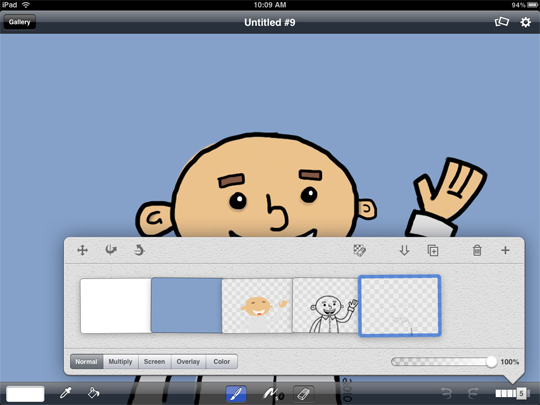
The interface on Brushes is minimalistic and easy to use. There are quick menus for changing the brush type and size, although the slider can sometimes be difficult to get just where you want it. The plus and minus buttons on either side of the sliders are a welcome feature to allow for the fine tuning of settings. The interface also provides menus for picking colors(and saving them), a bucket for filling colors, an eraser tool, undo button, redo button, a color picker, and a layers panel, which offers a couple of basic blending modes and a way to move the entire layer. All of these menu items can be hidden, so that you can focus on your creation. The tools are all amazingly easy to use without reading any instructions. I would like to see a few extra tools to make selections and manipulate the selections.
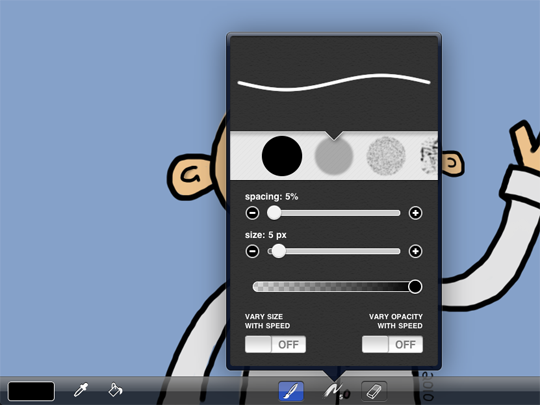
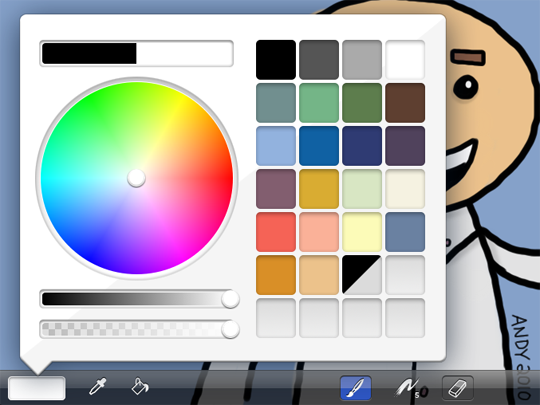
The gallery is the area for creating new images, and for viewing items previously created. The gallery also provides a menu for sharing you work via email, saving to your photos, and even uploading to Flickr. One of my favorite features is the ability to email yourself the file’s actions. The Brushes Viewer, available for both PCs and Macs, is a free desktop application that will take the .brushes file and exported the image at up to six times the original size or export a movie of your creation. I’ve included a sample movie export at the top of the post.
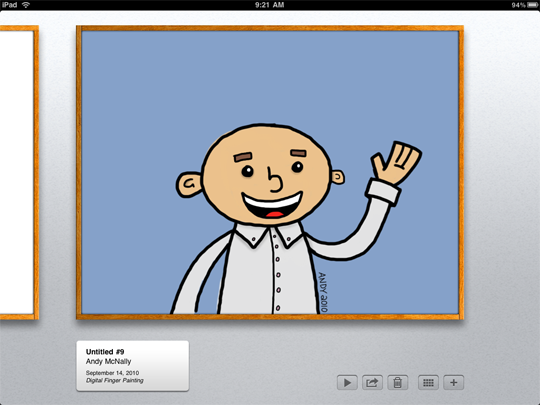
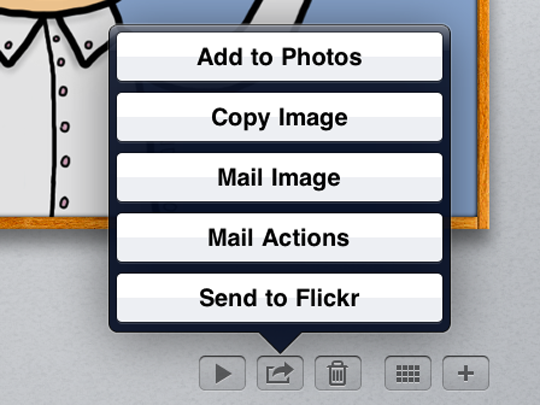
In summary I really like the easy and simple interface of Brushes, and that is what makes it shine. Sure it could use a few more features, but some of it’s beauty is it’s simplicity. It is a tool that I will be glad to use and include in my creative tool set.
PS. The untitled drawing in the review, I later decided to call “Lex Luther.” It reminded me of the Lex from the Smallville television show. I drew him happy, because I don’t want to give up on him changing his mind about the whole villain thing.